Now we will proceed to the process of " How to use usb as ram".
First of all insert your usb into computer and format the usb in order to free the space for the process. You can see in the picture that the usb is formatted and no data is there.
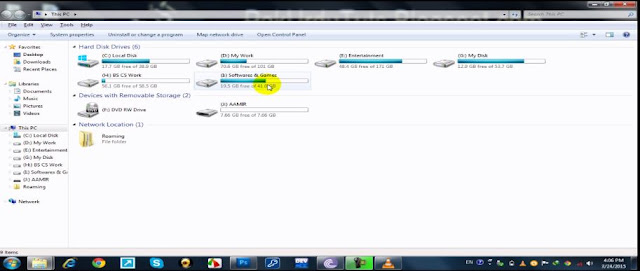 |
| Usb inserted and formatted to free up space |
After making sure that your usb is formatted and their is at least 2 GB free space on the usb, right click on the usb drive and select properties as given in picture below.
After clicking ready boost a new screen is appeared where you have option to choose how much usb storage you want to use as a ram. The next step is to check the box of " use this device".
Now click on "ok" and you have done the process in few minutes by following few easy steps. Now you can observe the device that the storage you allocated for the ram has been taken and cannot be used to storage because it is now using as a ram.
Now you will observe that your pc is performing much better than before because usb drive has ease the burden on the default ram installed on your pc. Now whenever you will connect the usb drive it will be used as a ram. If you want to recover the space allocated for the ram then you can do it by following the above process and selecting " do not use this device" instead of selecting "use this device" as in previous step.
Hope that you have liked the post but if you still feeling confusion then let me know in the comment section. Don't forget to share it with your friends to spread the knowledge. Tell your friends to use usb as a ram.
Like the Post? Share with your Friends:-



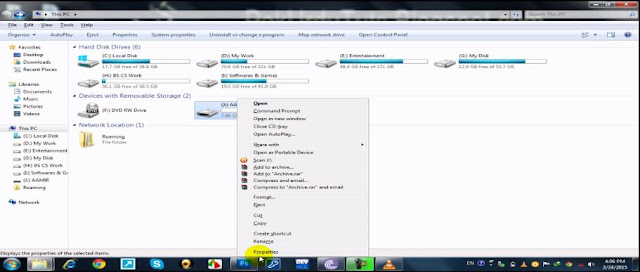


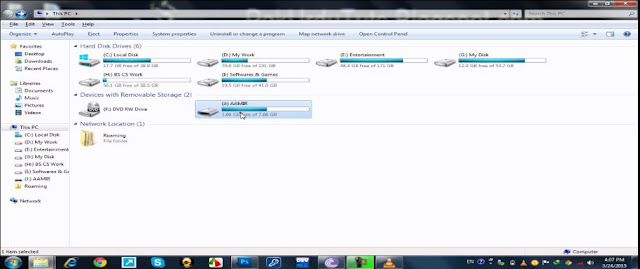


.png)











great post thanks bro
ReplyDeleteThanks its nice information. Helped me alot.
ReplyDelete